ChatGPT is a cutting-edge Artificial Intelligence chatbot that has been developed by OpenAI, one of the most renowned AI research labs. This AI chatbot has gained immense popularity and has become widespread among users around the world. You can easily access ChatGPT by visiting its official website, as OpenAI has not yet developed any official app for this chat service.
There are a variety of ways you can download and install ChatGPT on your device completely free of charge. If you’re using a Mac, Windows, or Linux operating system, you can easily access it by downloading the ChatGPT Installer through GitHub. This installation process is user-friendly and should only take a few minutes to complete. Once installed, you’ll have access to all of ChatGPT’s impressive features.
For those who want to download it on their iPhone or Android device, you’ll be happy to know that there are also a couple of options available to you. One way is to download ChatGPT-based apps created by developers using ChatGPT API. These apps are designed to work seamlessly with ChatGPT, giving you access to its advanced features directly from your smartphone.
Table of Contents
How to access ChatGPT online?
It can be accessed online from various devices such as PCs, smartphones, and tablets, without requiring you to download and install any software on your selected device.
To access OpenAI’s ChatGPT, you simply need to visit the official website of ChatGPT via your preferred web browser. You can access ChatGPT via this link https://chat.openai.com/. Once you arrive at the website, you will be prompted to log in to your OpenAI account. If you do not have an account, you can easily create one by selecting the “Sign Up” option and entering your email address.
After you have created an account, you will be required to complete the verification process by providing your phone number. This ensures that your account is secure and only accessible by you. Once you have successfully verified your account, you can start accessing ChatGPT for free online.
How to download and install ChatGPT?
OpenAI has taken a unique approach with ChatGPT, as they have not developed an official standalone app for it. Instead, users have the convenience of accessing ChatGPT directly through their web browsers, eliminating the need for any downloads or installations.
Nevertheless, for those who prefer a desktop version of ChatGPT on their PC, there is an option available. By downloading the installer from the trusted source github.com, you can effortlessly set up ChatGPT on your desktop for a seamless and enhanced user experience.
If you’re eager to explore the possibilities of ChatGPT on your smartphone, whether it’s an Android or iPhone, you’ll be glad to know that a method exists for that as well. While there isn’t an official app, a step-by-step guide can assist you in downloading and installing ChatGPT on your mobile device, ensuring compatibility and smooth functionality.
Below, we have provided a comprehensive guide detailing the step-by-step process of downloading and installing ChatGPT on a variety of devices. By following these instructions, you’ll be able to harness the power of ChatGPT regardless of your preferred device.
Also Read: How to use ChatGPT 4 for free
Download and install ChatGPT on Windows
If you’re eager to experience the power of ChatGPT on your Windows device, we’ve got you covered with a simple step-by-step guide:
Step 1: Download the Latest ChatGPT Installer
To begin, download the latest ChatGPT installer specifically designed for Windows. Simply follow this secure link: https://github.com/lencx/ChatGPT/releases/download/v0.12.0/ChatGPT_0.12.0_windows_x86_64.msi
Step 2: Install ChatGPT
Once the ChatGPT installer has finished downloading, locate the downloaded .msi file on your device. Double-click on the file to initiate the installation process.
Step 3: Proceed with the Setup
The ChatGPT Setup interface will appear. Click on the “Next” option to continue with the installation.
Step 4: Select Installation Location
On the next page, you’ll be prompted to select a location for installing ChatGPT. Choose your preferred location, ensuring it meets your storage requirements.
Step 5: Initiate the Installation
After selecting the installation location, click on the “Install” button to initiate the installation process. If a User Account Control interface appears, simply click “Yes” to proceed. The installation may take a few moments, so please be patient.
Step 6: Launch ChatGPT
Once the ChatGPT Setup wizard notifies you of the successful installation, you have the option to launch ChatGPT immediately. Place a check-mark next to “Launch ChatGPT” and then click on the “Finish” button to finalize the process.
It is now successfully downloaded and installed on your Windows device. You can now access ChatGPT and enjoy its remarkable capabilities.
Download and install Chat GPT on Mac
If you’re a Mac user looking to download and install ChatGPT on your device, we have provided a straightforward guide to help you through the process:
Step 1: Open a Web Browser and Download ChatGPT
To begin, launch your preferred web browser on your Mac device. From there, click on the following link to initiate the download of the ChatGPT installer: https://github.com/lencx/ChatGPT/releases/download/v0.12.0/ChatGPT_0.12.0_macos_aarch64.dmg.
In case you encounter any issues with the above link, an alternative link is available: https://github.com/lencx/ChatGPT/releases/download/v0.12.0/ChatGPT_0.12.0_macos_x86_64.dmg.
Step 2: Install ChatGPT
Once the .dmg file has finished downloading, locate the file and double-click on it to open it. Then, simply drag and drop the ChatGPT application into your “Applications” folder. This will complete the installation process.
Step 3: Open ChatGPT
Navigate to your “Applications” folder and search for the ChatGPT application. Double-click on the ChatGPT icon to open the application. At this point, a warning message may appear on your screen, asking if you’re sure you want to open the application. Simply select “Open” to proceed.
Note: If you come across a pop-up message stating that “ChatGPT is damaged and can’t be opened,” don’t worry. This error is a result of certain security measures and limitations on Mac. In such cases, click on the “Move it to Trash” option.
Download and install ChatGPT on Linux
For Linux computer users, here’s a comprehensive guide to help you through it:
Step 1: Download the ChatGPT Installer
Begin by downloading the latest version of the .deb installer specific to ChatGPT on your Linux device. Simply click on this secure link to initiate the download: https://github.com/lencx/ChatGPT/releases/download/v0.12.0/ChatGPT_0.12.0_linux_x86_64.deb.
If, for any reason, you encounter difficulties with the above link, an alternative link is available: https://github.com/lencx/ChatGPT/releases/download/v0.12.0/ChatGPT_0.12.0_linux_x86_64.AppImage.tar.gz.
Step 2: Initiate the Installation
Once the installer file has finished downloading, locate the file on your device. Open the file to begin the installation process.
Step 3: Complete the Installation
Follow the prompts provided during the installation process to complete the installation of ChatGPT on your Linux device. Ensure that you carefully review any options or settings available to customize the installation according to your preferences.
By following these steps, you’ll successfully download and install ChatGPT on your Linux device, enabling you to access its remarkable features.
Download and install ChatGPT on iPhone
Accessing ChatGPT on your iPhone or iOS device is a convenient process, despite the absence of an official app developed by OpenAI specifically for iPhones. However, there is a way to simplify the access by adding the ChatGPT app icon to your home screen, eliminating the need for navigating through a web browser every time.
To add ChatGPT as an app icon on your iPhone home screen, follow these steps:
Step 1: Visit the ChatGPT Site
Launch your preferred web browser on your iPhone and visit the official ChatGPT site by clicking on this secure link: https://chat.openai.com/.
Step 2: Add ChatGPT to Home Screen
Tap on the “Share” or “Export” icon on your iPhone to reveal a menu of options. Scroll down the menu and select “Add to Home Screen.”
Step 3: Name the App Icon
You have the option to choose a name for the app icon. If you’re unsure, simply enter “ChatGPT APP” and tap on the “Add” button.
From now on, accessing OpenAI’s ChatGPT is just a tap away. Simply tap on the ChatGPT app icon on your home screen, and you’ll be instantly redirected to the ChatGPT site without any additional steps.
Download and Install ChatGPT on Android
While an official ChatGPT app for Android devices has not been developed by OpenAI, accessing ChatGPT on your Android device is still a breeze. Android users can easily access ChatGPT by visiting the official site through a web browser. However, if you prefer a more streamlined experience, there are ChatGPT-based apps available that can be downloaded on your Android device.
These ChatGPT-based apps have been created by developers using the ChatGPT API, offering a range of options to enhance your ChatGPT experience on Android. Moreover, you even have the option to access ChatGPT offline by creating a quick shortcut on your Android phone’s home screen. Here’s how you can do it:
Step 1: Open Your Preferred Web Browser
Launch your preferred web browser on your Android device and visit the official ChatGPT site by clicking on this secure link: https://chat.openai.com/.
Step 2: Add ChatGPT to Your Home Screen
In the web browser, locate the three dots icon in the top-right corner of the screen. Tap on it to reveal a menu of options. From the menu, select “Add to Home Screen.”
Step 3: Name and Add the App Icon
You now have the opportunity to select a name for your app icon. If you’re unsure, simply enter “ChatGPT.” Tap on the “Add” option, and then select “Add to home screen.”
It is now installed on your Android device’s home screen, ready to be used with just a single click.
How to update ChatGPT to the latest version?
The desktop version of ChatGPT is continuously evolving to provide users with an enhanced experience. OpenAI regularly updates the desktop version to introduce new features, improve performance, address technical issues such as glitches or bugs, and more.
When a new update becomes available, users receive a convenient pop-up alert on their screen. By simply clicking on the “Yes” icon within the pop-up, users can initiate the latest update process. The update is swiftly downloaded and installed on the user’s device, ensuring they have access to the most up-to-date version of ChatGPT.
If you’re curious about the version of the ChatGPT app you’re currently using, you can easily check by navigating to the “ChatGPT” desktop version and clicking on the “About ChatGPT” section. This will provide you with information about the specific version you have installed on your device.
To download the latest version of ChatGPT, follow these simple steps:
- Open the “ChatGPT” desktop version on your device.
- Look for the “Check for Updates” option within the interface.
- Click on “Check for Updates” to initiate the process of downloading the latest version.
By following these steps, you can ensure that you have the most recent version of ChatGPT installed on your device, with all the latest features and improvements at your fingertips.
FAQs about ChatGPT
Can you download ChatGPT?
OpenAI does not provide an official app for ChatGPT. Instead, you can access it directly through the website. However, developers have created ChatGPT-based chatbots using the ChatGPT API, and these chatbots are available for download.
Is ChatGPT free?
Yes, a free version of ChatGPT is available, allowing users to access the core functionality developed by OpenAI. For additional features, faster responses, and uninterrupted access during peak times, you can choose to upgrade to ChatGPT Plus for $20 per month. To learn more about ChatGPT Plus and its benefits, refer to our comprehensive guide on the topic.
Is downloading ChatGPT from github.com safe?
Downloading and installing ChatGPT through GitHub is safe. The installer serves as a wrapper for ChatGPT’s website, ensuring that no data transfer is required. To ensure the link’s safety, you can verify it by referring to the source code.
Why is ChatGPT unavailable in my country?
There could be various reasons why ChatGPT is not available in your country. Restrictions may be imposed by OpenAI or by the country itself due to privacy, security concerns, or other factors. Currently, countries such as China, Egypt, Iran, and others have banned access to ChatGPT. However, users from unsupported countries can still access ChatGPT by using a VPN (Virtual Private Network) to change their IP address and appear as if they are accessing the chatbot from a supported country.
How can I use ChatGPT in unsupported countries?
If ChatGPT is not available in your country, you can still access the AI chatbot by using a VPN. Simply download a VPN with a reliable connection speed, change your IP address or location to a country where ChatGPT is accessible, and then visit ChatGPT’s website to enjoy uninterrupted access.
Why does ChatGPT show “at capacity”?
The “ChatGPT at capacity” error occurs when a large number of users are simultaneously accessing the chatbot, resulting in high website traffic. If you encounter this error, it is advisable to take a short break and try accessing ChatGPT again later when the capacity has normalized.
Conclusion
Effortlessly bring the power of ChatGPT to your device through a simple download and installation process. With the user-friendly ChatGPT installer and the convenience of the ChatGPT-based app, accessing it is just a few clicks away. Make your experience even more convenient by adding the app icon to your device’s home screen. Our step-by-step guide ensures a smooth and hassle-free installation process, covering various platforms including Windows, Mac, Linux, iPhone, and Android. Start exploring the possibilities of ChatGPT today, all at no cost to you.
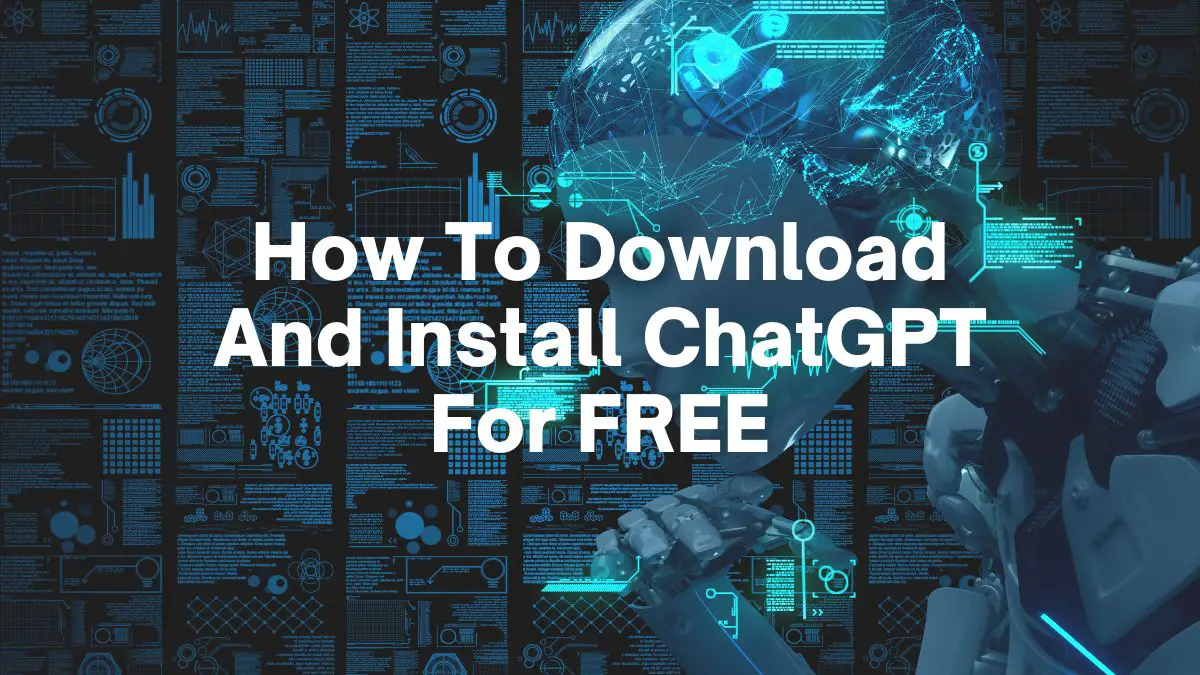
Leave a Reply