Have you ever wondered if Google bard chatbot possesses dedicated mobile applications for iPhone, Android, and the latest Windows 11?
Brace yourself, for we are about to unveil the truth!
The time for patience has come to an end, as Google has granted access to the awe-inspiring capabilities of Bard AI without the need to join any waitlist. This remarkable development marks a significant milestone, as users across the globe can now seamlessly interact with Bard AI.
Language barriers stand no chance against the power of Bard AI. English, Japanese, and Korean speakers can revel in the joy of engaging with this groundbreaking chatbot. With its advanced language processing capabilities, Bard AI ensures smooth and meaningful conversations in multiple languages, creating an unrivaled user experience.
Among the array of exciting features Bard chatbot has to offer, its mobile app undoubtedly steals the spotlight. However, to the dismay of eager users, Google has not yet unveiled an official application for Bard.
As of now, accessing Bard still requires users to navigate through a web browser. Compounding the disappointment, ChatGPT has recently introduced an iOS app catering to its users, intensifying the desire among Bard users to have the app readily available on their fingertips.
But is it going to happen? At present, the Bard app from Google remains unavailable. Nevertheless, certain strategies can enable you to harness Bard as a web or mobile application on your device. Dive into this all-encompassing guide to unveil the secrets of leveraging the Google Bard app on your desktop or mobile device.
Also Read: How to Enable Bard for Google Workspace
Table of Contents
Is there a Google Bard app?
Disappointingly, Google Bard has yet to release an Android or iOS application, leaving users longing for a convenient mobile experience. The lack of availability on the Google Play Store and Apple App Store means you won’t find an app to download for seamless on-the-go access. Instead, users must resort to visiting the official Bard website (https://bard.google.com/) via their preferred web browser, whether on a mobile or desktop device.
Install Google Bard on Windows 11 from Chrome as a web app
To gain access to Bard on Google Chrome, you’re currently required to manually type in the website link every time you wish to use it. Thankfully, there’s a way to bypass this process by transforming Google Bard into a progressive web app within your Chrome browser. By following this method, you can seamlessly integrate Google Bard as a native app on your Windows 11 device, granting you instant access with just a single click.
To install Bard as a web app on Windows 11 through Chrome, simply follow the step-by-step guide below:
Step 1: Power on your PC or laptop and open the Chrome browser.
Step 2: Go to the official Bard website at https://bard.google.com/?hl=en.
Step 3: Sign in to your Bard account if you haven’t already.
Step 4: Click the three dots in the top-right corner of the screen.
Step 5: Select More Tools and choose Create Shortcut.
Step 6: Check the Open as a Window option.
Step 7: Click Create.
Voila! Bard now resides beside your start menu, ready to be accessed through the app icon.
Also Read: How to Download and Install ChatGPT for FREE
Install Google Bard on Windows 11 from Edge as a web app
To enhance your Google Bard experience on Windows 11, you can install it as a native app using the Edge web browser. The process resembles that of Chrome but with a touch of Edge elegance. Follow the steps below to add Google Bard to your Windows 11 system via the Edge browser.
Step 1: Power up your desktop or PC.
Step 2: Open Microsoft Edge browser.
Step 3: Visit the Google Bard website by clicking this link: https://bard.google.com/?hl=en.
Step 4: Log in to your account.
Step 5: Click the three dots on the top-right corner of the browser.
Step 6: Select “Apps” and then choose “Install this site as an app”.
Step 7: Click “Install” to complete the process. You can now access Bard on your PC by clicking the app icon next to the Start Menu.
How to turn Google Bard into an iPhone app
Google Bard cannot be downloaded from the Apple App Store for iPhone. However, you can easily add Bard as an app on your iPhone using a simple strategy. Here are the steps to follow:
Step 1: Open Safari on your iPhone.
Step 2: Visit the Google Bard website (https://bard.google.com/?hl=en).
Step 3: Tap the Share button at the bottom center of the screen.
Step 4: Scroll down and select ‘Add to Home Screen.’
Step 5: Customize the app name if desired, and then tap ‘Add.’
Step 6: The Bard app icon will now appear on your iPhone’s home screen.
Step 7: You can now access Bard quickly and conveniently as an app on your iPhone.
Also Read: Visual ChatGPT Review: Pricing, Features and Alternatives
How to turn Google Bard into an Android app
Regrettably, Google Bard is not accessible for Android users on the Google Play Store. Therefore, it cannot be downloaded officially from there. However, you can easily add it to your home screen and access it with a single click. Here are the steps to convert Google Bard into an Android App:
Step 1: Open the Chrome Browser on your smartphone.
Step 2: Visit the Google Bard website (https://bard.google.com/?hl=en).
Step 3: Sign in to your Bard account using the Sign In option.
Step 4: Tap the three dots on the top-right corner of your screen.
Step 5: Select Add to Home Screen from the popup menu.
Step 6: Rename the shortcut to Google Bard or Bard and tap the Add button. Now, you can easily launch Bard with a single click from your mobile’s home screen. Stay focused and follow these steps without imagining anything else.
Conclusion
Unfortunately, Google Bard is not currently offered as a standalone mobile or desktop application, limiting its accessibility for users on the move.
However, fear not! This comprehensive guide presents straightforward yet impactful methods to incorporate Bard seamlessly into your Android, iOS, PC, or desktop devices as a native app. By following these strategies, you’ll have the convenience of accessing Google Bard right at your fingertips. Give them a try and embrace the power of having Bard on the go!
Also Read: 100+ Best ChatGPT Prompts for Everything
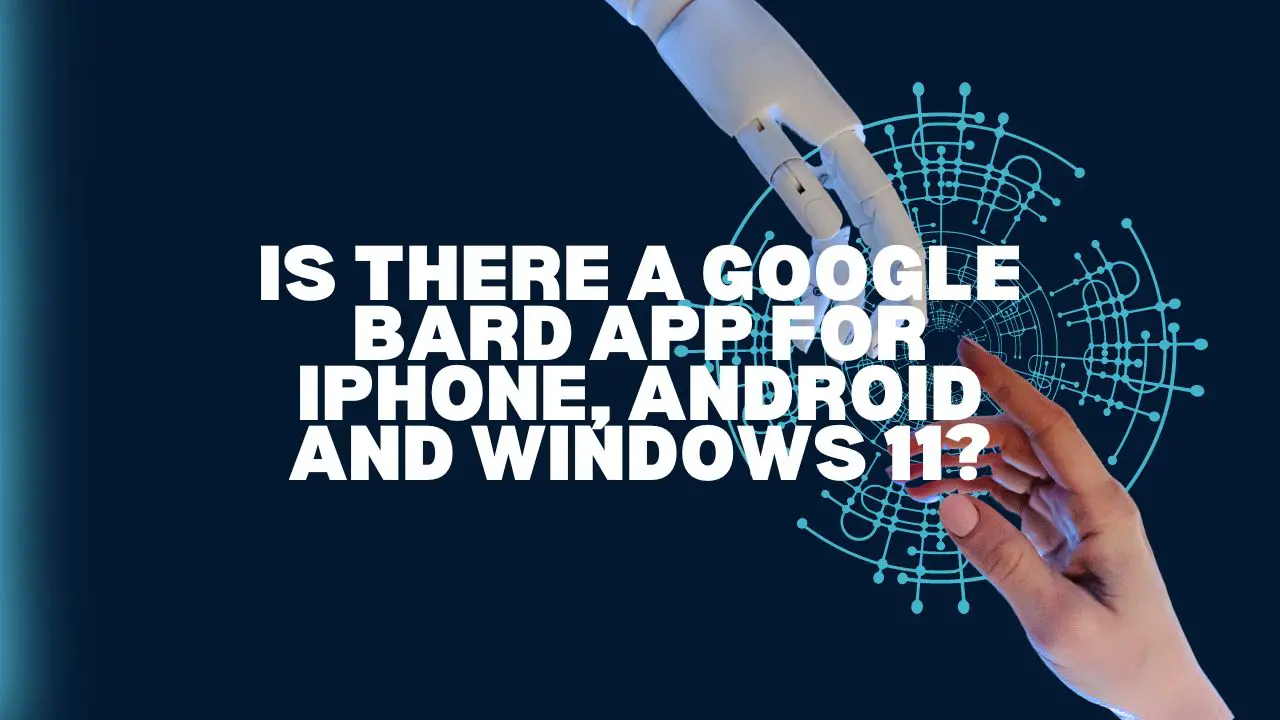
Leave a Reply